Illustrator vs InDesign: The Print Design Showdown
One of the most classic Adobe debates. Where does Illustrator shine in print work — and when is InDesign the real king? This article uncovers the strengths, quirks, and lesser-known secrets of both.

One of the most classic Adobe debates. Where does Illustrator shine in print work — and when is InDesign the real king? This article uncovers the strengths, quirks, and lesser-known secrets of both.

In the world of professional print design, two Adobe giants battle for dominance: Illustrator (AI) and InDesign (INDD).
Both are incredibly powerful tools — but they were built for different purposes. And while designers often pick one based on habit or personal preference, there are real, technical differences that make one better than the other in specific scenarios.

Originally created for illustration and vector drawing, Illustrator remains unbeatable in some areas:
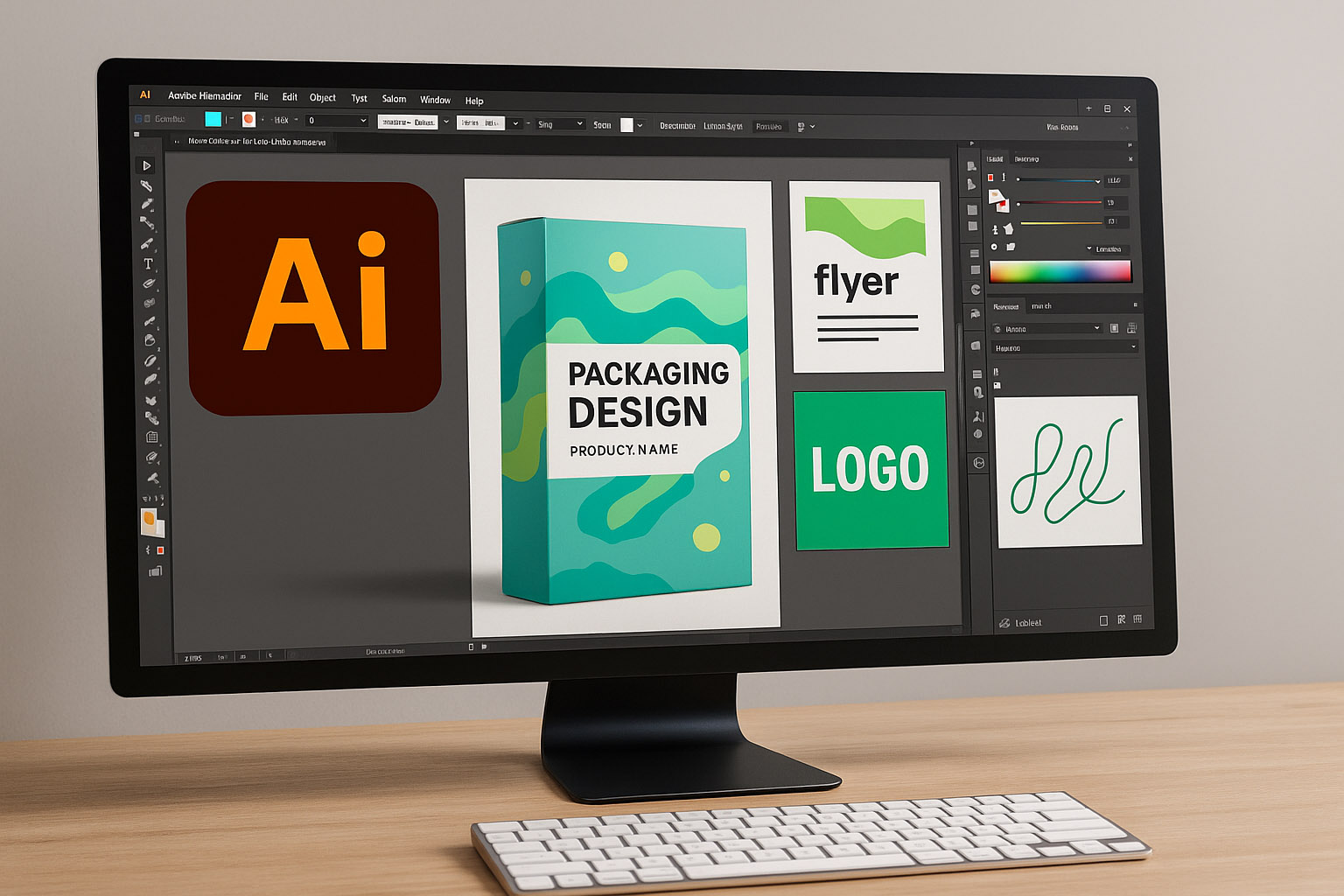
InDesign was engineered for layouts, pagination, and print production — and that’s where it dominates.
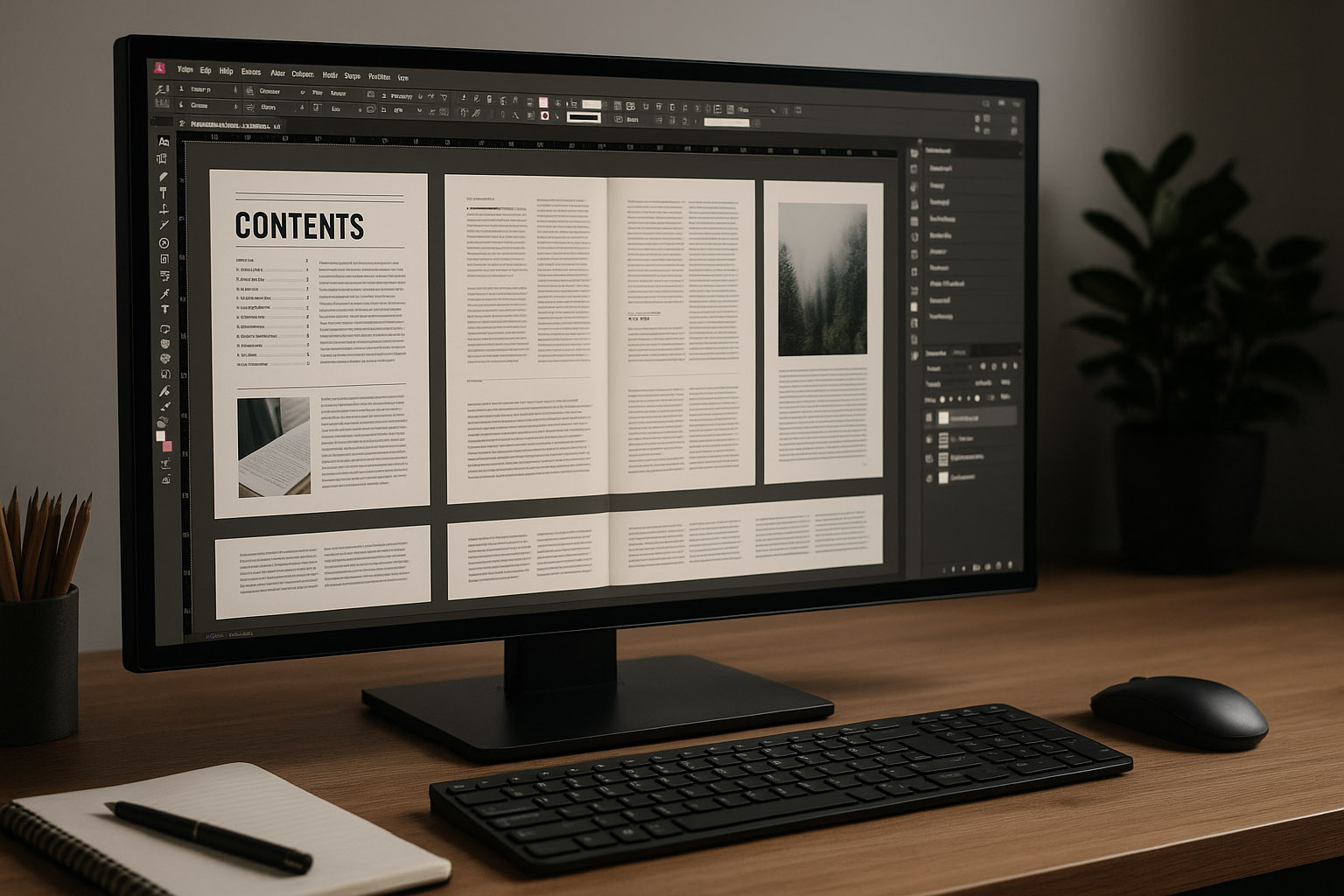
A recent poll from Print Designers Network (n=5,200):
| Use Case | Preferred Tool |
|---|---|
| Packaging Design | 78% Illustrator |
| Magazines / Editorial | 91% InDesign |
| Event Posters | 59% Illustrator |
| Annual Reports | 86% InDesign |
| Small Flyers / Leaflets | 51% Illustrator |
| Large Catalogs (>20 pp) | 96% InDesign |
“So yes — preferences vary by project. But usage reveals consistent boundaries.”
Using Illustrator for a 40-page brochure? Good luck managing consistent styles, auto page numbers, and linked images.
Using InDesign for a product label? You may struggle with precise path alignment and contour cut preparation.
“Choose based on end use, not comfort.”

“Yes, you can create anything in either tool.
But “can” doesn’t mean “should.””
Here’s how to decide:
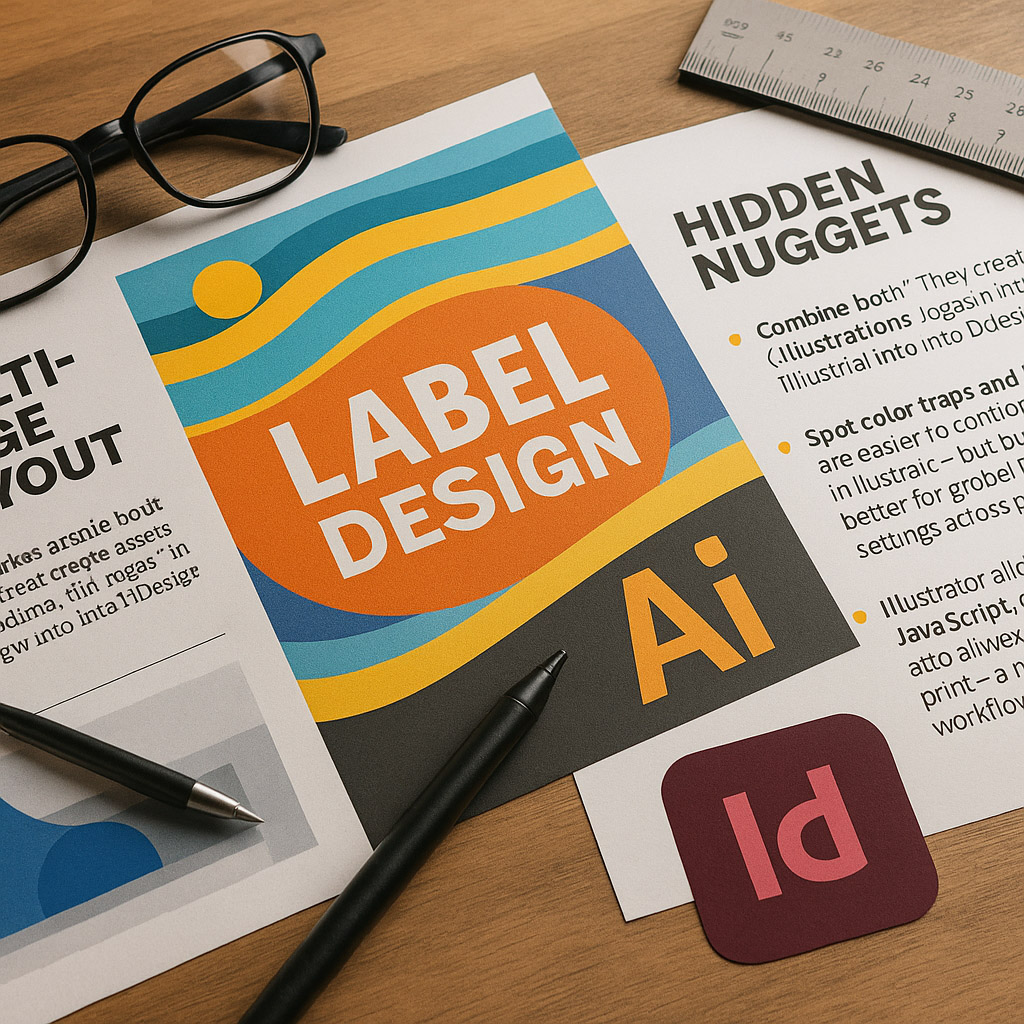
Think of Illustrator as the craftsman’s bench — precise, controlled, handmade.
Think of InDesign as the printing press — repeatable, scalable, structured.
“The best print designers?
They know both. And they know when to use which.”
Send us your brief, your wildest idea, or just a hello. We’ll season it with curiosity and serve back something fresh, cooked with care.
We use necessary cookies to make our site work. Analytics and marketing cookies help us improve your experience. See our Privacy Policy.